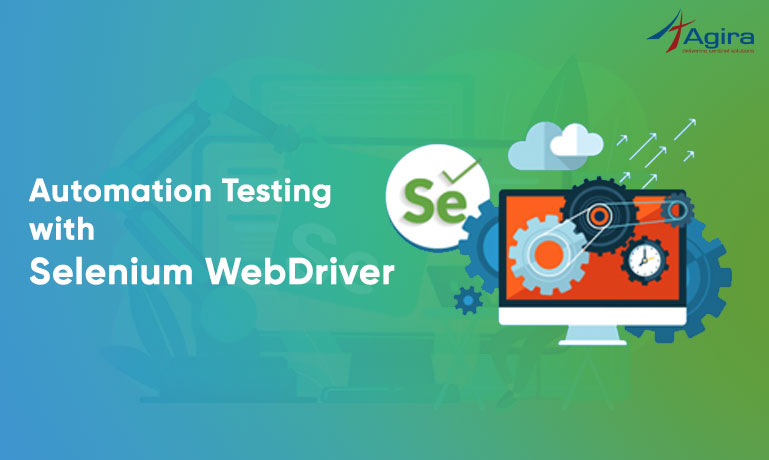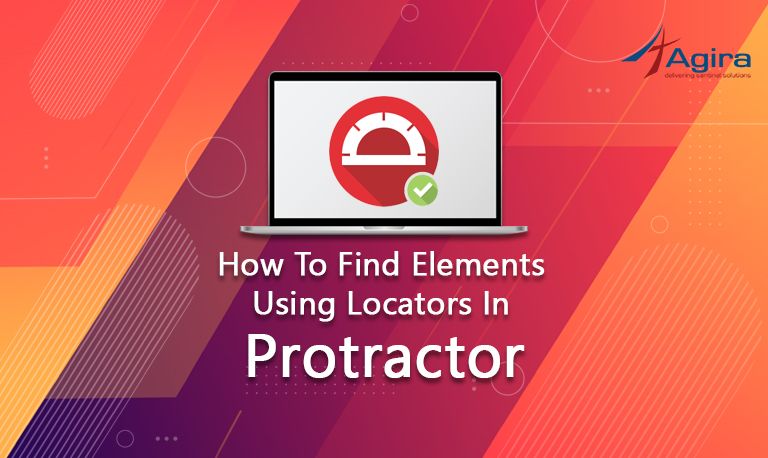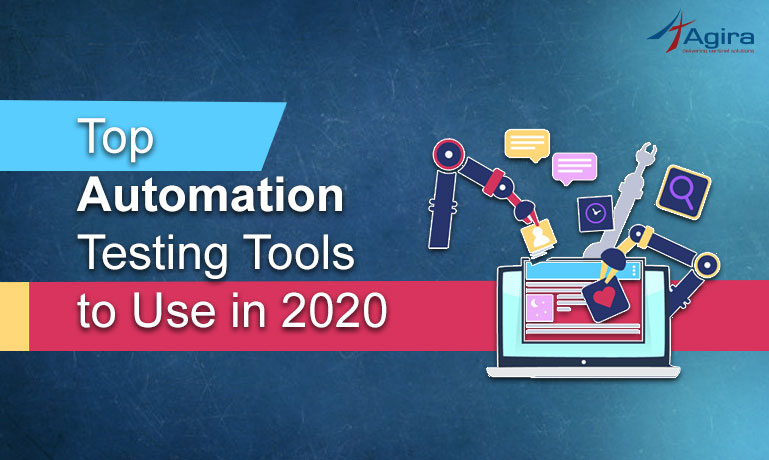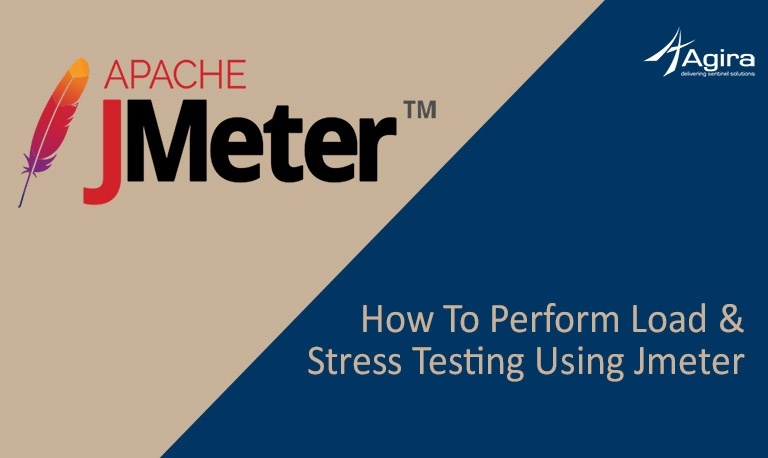What Is Sensu?
Sensu is an open-source platform that provides the full-stack monitoring solution for your problems. Through Sensu you can progressively monitor your servers, services, application health, and business KPIs, etc. On the other hand, it can also collect and analyze custom metrics. And it can keep you updated when something happens, you will be notified through email or phone call (customized). Precisely you can do all these competitive monitoring analyses for your business with Sensu.
Steps are required to configure Sensu for Linux and Ubuntu platforms.
- Sensu Installation and configuration
- Install and Configure RabbitMQ
- Install Redis server
- Install and Configure Uchiwa Dashboard Setup
- Installing & Configuring Plugins
- Enabling Email Alerts Using Postfix
Sensu Installation and configuration
Before installing Sensu, it is recommended to update your system to the latest stable version.
You can use the below command to update your system
sudo apt-get update
Install and Configure RabbitMQ
RabbitMQ supports multiple messaging protocols. It can be deployed in distributed and federated configurations to meet high-scale availability.
The following command will add Erlang repository and will add Erlang public key to your trusted key list.
sudo wget https://packages.erlang-solutions.com/erlang-solutions_1.0_all.deb
sudo dpkg -i erlang-solutions_1.0_all.deb
sudo wget -O- https://packages.erlang-solutions.com/ubuntu/erlang_solutions.asc | sudo apt-key add –
Next, update the repository with below command
sudo apt-get update
Once the repository is updated, install Erlang-nox
sudo apt-get install socat erlang-nox
Next, We need to download and install the latest version of RabbitMQ repository.
sudo wget http://www.rabbitmq.com/releases/rabbitmq-server/v3.6.10/rabbitmq-server_3.6.10-1_all.deb
sudo dpkg -i rabbitmq-server_3.6.10-1_all.deb
Update the repository
sudo apt-get update
Finally, Install the RabbitMQ server using the following command
sudo apt-get install rabbitmq-server
After installing rabbitmq-server , Start the RabbitMQ service and enable it.
sudo systemctl start rabbitmq-server sudo systemctl enable rabbitmq-server
Next, we need to create a RabbitMQ vhost and user for Sensu application.
sudo rabbitmqctl add_vhost /sensu sudo rabbitmqctl add_user sensu password
Use the following command to provide the permission for users to access Sensu
sudo rabbitmqctl set_permissions -p /sensu sensu “.*” “.*” “.*”
[Related: Tips To Optimize Angular Application To Increase The Website Speed ]
Installing Redis Server
Once you are done with the RabbitMQ configuration, then start installing Redis server. Because Sensu uses Redis server to store their data.
Note:
Redis is an open-source, in-memory data structure store, used as a database, cache and message broker.
Install Redis Server with below command,
sudo apt-get install redis-server sudo apt-get install apt-transport-https
Once the redis-server installation is complete, start the Redis server and enable it.
sudo systemctl start Redis-server sudo systemctl enable Redis-server
Sensu Installation
First, add Sensu GPG key
sudo wget -O- https://sensu.global.ssl.fastly.net/apt/pubkey.gpg | sudo apt-key add –
Next, add the Sensu repository by creating sensu.list file inside /etc/apt/sources.list.d
sudo vi /etc/apt/sources.list.d/sensu.list
Then add the following line
deb https://sensu.global.ssl.fastly.net/apt sensu main
Next, update the repository
sudo apt-get update
Now, use the following command to install the Sensu
sudo apt-get install sensu
After installing Sensu, you will need to configure Sensu for RabbitMQ and Redis.
By default, Sensu will load configuration from /etc/sensu/conf.d/ directory.
Now copy and paste the below code to create a rabbitmq.json file inside the following directory /etc/sensu/conf.d
File path: sudo vi /etc/sensu/conf.d/rabbitmq.json
{
"rabbitmq": {
"host": "127.0.0.1",
"port": 5672,
"vhost": "/sensu",
"user": "sensu",
"password": "password"
}
}
Next, create redis.json file with the following command
File path: sudo vi /etc/sensu/conf.d/redis.json
{
"redis": {
"host": "127.0.0.1",
"port": 6379
}
}
Next, create a api.json file to include the connection information for Sensu to access API
File path: sudo vi /etc/sensu/conf.d/api.json
{
"api": {
"host": "127.0.0.1",
"bind": "0.0.0.0",
"port": 4567
}
}
Install and Configure the Uchiwa Dashboard
Basically Sensu does not come with the Dashboard to monitor Sensu through a web interface. So, we need to install an open-source Dashboard Uchiwa to your system.
- Add the public key to the Uchiwa repository
sudo wget -O- https://sensu.global.ssl.fastly.net/apt/pubkey.gpg | sudo apt-key add –
File Path: /etc/apt/sources.list.d
sudo vi /etc/apt/sources.list.d/uchiwa.list
Add this repository to the uchiwa.list file.
deb https://sensu.global.ssl.fastly.net/apt sensu main
Next, update the repository
sudo apt-get update
Once the system is updated, install Uchiwa
sudo apt-get install uchiwa
The following command used to the configuration file for the Uchiwa dashboard.
File path: sudo vi /etc/sensu/uchiwa.json
{
"sensu": [
{
"name": "appname",
"host": "localhost",
"port": 4567,
"timeout": 10
}
],
"uchiwa": {
"host": "0.0.0.0",
"port": 3001,
"refresh": 10
}
}
Next, configuration file for Uchiwa client
File path: /etc/sensu/conf.d/client.json
{
"client": {
"name": "sensu-server",
"address": "127.0.0.1",
"environment": "sensu",
"subscriptions": [ "linux"],
"keepalive":
{
"handler": "mailer",
"thresholds": {
"warning": 250,
"critical": 300
}
},
"socket": {
"bind": "127.0.0.1",
"port": 3030
}
}
}
Next, add transport file to the following location
File Path: sudo vi /etc/sensu/conf.d/transport.json
{
"transport":
{
"name": "rabbitmq",
"reconnect_on_error": true
}
}
Finally use the following command to restart & enable the Sensu and Uchiwa service.
sudo systemctl start sensu-server sudo systemctl enable sensu-server sudo systemctl start sensu-api sudo systemctl enable sensu-api sudo systemctl start sensu-client sudo systemctl enable sensu-client sudo systemctl start uchiwa sudo systemctl enable uchiwa
Now you can monitor your Dashboard through access path : http://127.0.0.1:3001 or http://<yourpublicip>:<your givenpostnumber>
Plugin Installation & Configurations
Here i have explained the configuration process for primary plugins and you can also add more plugins if required,
Go to the following location and run the listed commands to install the plugins
cd /opt/sensu/embedded/bin/
sudo sensu-install -p cpu-checks sudo sensu-install -p disk-checks sudo sensu-install -p memory-checks sudo sensu-install -p nginx sudo sensu-install -p process-checks sudo sensu-install -p load-checks sudo sensu-install -p vmstats sudo sensu-install -p mailer
Configuring CPU Check File
Copy and paste the below code to the specified path.
Configuration Path: Sudo vi /etc/sensu/conf.d/check_cpu.json
{
"checks": {
"check-cpu": {
"handlers": ["mailer"],
"command": "/opt/sensu/embedded/bin/check-cpu.rb -w 80 -c 90 ",
"interval": 60,
"occurrences": 5,
"subscribers": [ "linux" ]
}
}
}
Similarly, you can configure all the plugins as listed,
Configuring Memory Check File
Configuration Path: sudo vi /etc/sensu/conf.d/check_memory.json
{
"checks": {
"check_memory_linux": {
"handlers": ["mailer"],
"command": "/opt/sensu/embedded/bin/check-memory-percent.rb -w 90 -c 95",
"interval": 60,
"occurrences": 5,
"subscribers": [ "linux" ]
}
}
}
Configuring Disk Usage File
Configuration Path: sudo vi /etc/sensu/conf.d/check_disk_usage.json
{
"checks": {
"check-disk-usage-linux": {
"handlers": ["mailer"],
"command": "/opt/sensu/embedded/bin/check-disk-usage.rb -w 80 -c 90",
"interval": 60,
"occurrences": 5,
"subscribers": [ "linux" ]
}
}
}
Configuring Nginx Service File
Configuration Path: sudo vi /etc/sensu/conf.d/nginx_process.json
{
"checks": {
"check-process-nginx-master": {
"command" : "/opt/sensu/embedded/bin/check-process.rb -p 'nginx: master process' -C 1",
"handlers" : ["mailer"],
"interval" : 60,
"standalone" : true
}
}
}
Enabling Email Alerts Using Postfix
Sudo apt-get install postfix
After installing and configuring postfix, include the following json handler files
sudo vi etc/sensu/conf.d/ handler_mail.json
{
"handlers": {
"mailer": {
"type": "pipe",
"command": "/opt/sensu/embedded/bin/handler-mailer.rb"
}
}
}
sudo vi /etc/sensu/conf.d/mailer.json
{
"mailer": {
"admin_gui": "http://localhost:3001/",
"mail_from": "from@domain.com”,
"mail_to": "to@domain.com",
"smtp_address": "localhost",
"smtp_port": "25",
"smtp_domain": "localhost"
}
}
Finally, Restart the services
sudo service sensu-server restart sudo service sensu-client restart sudo service uchiwa restart
Now you can monitor the Dashboard through the access path: http://127.0.0.1:3001 or http://<yourpublicip>:<your givenpostnumber>