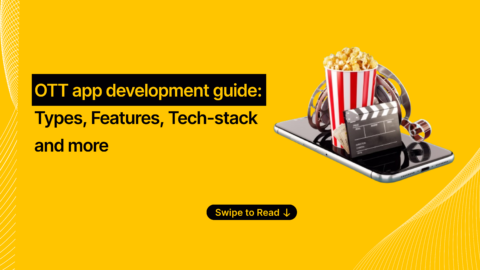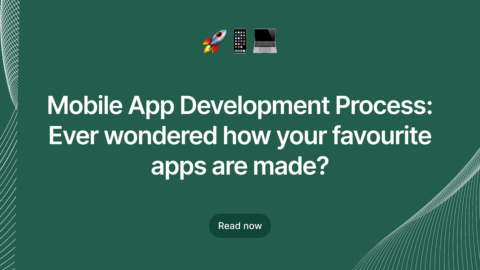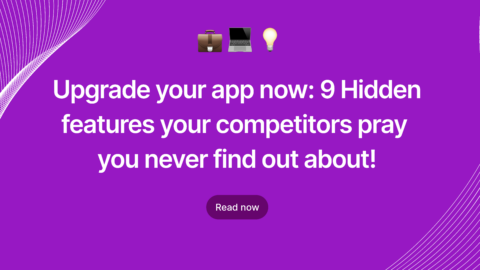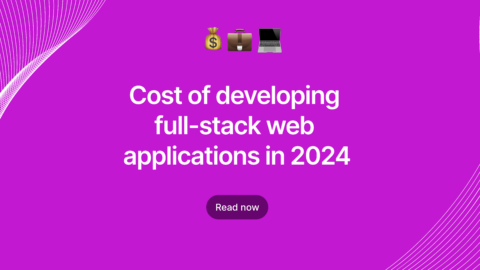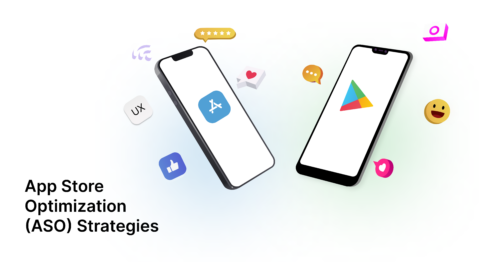Developing a quality android app are not always easy especially when it has too many features then we need to apply more test cases throughout the app. Moving one step ahead, In search of finding effecting tools and integrated libraries support, we found Firebase Test Lab as an effective & adequate tool for building quality Android apps. Luckily, With the help of Firebase Test Lab, We had improved our app quality in all the ways as possible. Following one of the primary moto of Agira, Always share the knowledge with the needy without setting boundaries. Having that same mission on the mind here we’re planning to share our experiments that helped us to improve the quality of Android apps using Firebase.
Before stepping in to the process, here is a small throwback to the number of android versions we have crossed so far,
History and Versions of Android
Android is the world most popular mobile platform. Till now we have seen many versions of Android being released, but these versions have been released in alphabetical order. Also, all the versions are named after desserts.
These versions have been released in alphabetical order:
• Cupcake
• Donut
• Éclair
• Froyo
• Gingerbread
• Honeycomb
• Ice Cream Sandwich
• Jelly Bean
• KitKat
• Lollipop
• Marshmallow
• Nougat
• Oreo
Now, Let’s get into the flow,
Requirements To Build An Android App
-
SDK
-
IDE
-
JDK
SDK
The Android SDK is the software development kit which contains set of development tools and API libraries to develop apps for the Android platform.
The Android SDK includes the following:
• Required libraries
• Debugger
• An emulator
• Relevant documentation for the Android application program interfaces (APIs)
• Platform-tools
• Build-tools
IDE
IDE is Integrated Development Environment, which allows an app developer to perform the software development cycle repeatedly and quickly. That cycle is to design, write, compile, test, debug and package the app software. For Android app development Google provides the Android Studio IDE. Android Studio is derived from IntelliJ IDEA. In the market, there are many development tools available to build the Android app.
• Visual Studio
• Xamarin
• PhoneGap
• Kivy
• Cordova
• B4X
JDK
JDK – Java Development Kit. It includes the JVM, compiler, debugger, and other tools for developing Java applets and applications. Each new version of the JDK adds features and enhancements to the language.
What is Firebase?
Firebase is a mobile and web application development platform, and it used to build the better apps, improve the app quality and grow the business. It combines Analytics, Database, Authentication, Storage, Hosting, Crash Reports and Ad Mob, etc. The developers easily integrate the Crash Report feature using Android IDE and test the application in various mobile and tablet resolution.
Firebase Test Lab is a cloud-based app-testing infrastructure. With a single operation, we can test the Android or iOS app across a wide variety of devices and device configurations, and see the results—including logs, videos, and screenshots—in the Firebase console.
How To Create A Project In Firebase
There are two ways to connect the firebase with an android app.
1) Use the Firebase Assistant
To open the Firebase Assistant in Android Studio:
• Click Tools > Firebase to open the Assistant window.
• Click to expand one of the listed features (for example, Analytics), then click the provided tutorial link (for example, Log an Analytics event).
• Now, Click the Connect to Firebase button to connect to Firebase and add the necessary code to your app.
2) Add Firebase Manually
• Create a firebase account using Google Gmail.
• After logging in, the user can see the firebase welcome page, from here user can create the project

• Click Add Project. If you have already created an existing Google project associated with your mobile app, then you can select it from the Project name listed in drop-down menu. Otherwise, enter a project name to create a new project.

• The developer has to choose the platform which is needed to test
• This is the manual way to add the android app with firebase. You can enter the android app package name then register the with firebase.

• Add the google-service.json file to the Android project and add the firebase core library to the Android project.

• Successfully we have synced the library with the Android code, now the developer can start the test with different mobile resolution.
• Firebase is providing three types of automation test. But here we’re using Robo test tool which is explicitly integrated with Firebase we can choose it from Firebase dashboard. This Tool analyzes the structure of the app’s UI and then explores it methodically, automatically simulating user activities.

• Upload the Android APK to continue the device selection.
• Here we can select the Physical and Virtual device with SDK and device details, and we can select multiple devices in the single test.

• Now the app started the Robo testing with 3 different mobile resolutions. After completing the test, we can see the Logs, Videos, Performance details.
In addition, You can view all the result here,



Finally, the app would be successfully running all devices without bothering the UI dependencies & breakage issues. So, developers can easily integrate the design library with the android app and also they can improve the quality of Android apps using Firebase.
You can also learn How To Deploy Your Web Application To Firebase Hosting.
Similarly, Want to explore more about Technologies? We’re open to other technologies too! Join us on the excursion of exploring Technologies, Agira Technologies one of the fastest growing Web and Mobile Development Company in India. Precisely, extends its research on Blockchain, Chatbot, Artificial Intelligence, IoT and lot more technologies. Explore more technical blogs in our largest blog repository and for more details reach us via info@agiratech.com